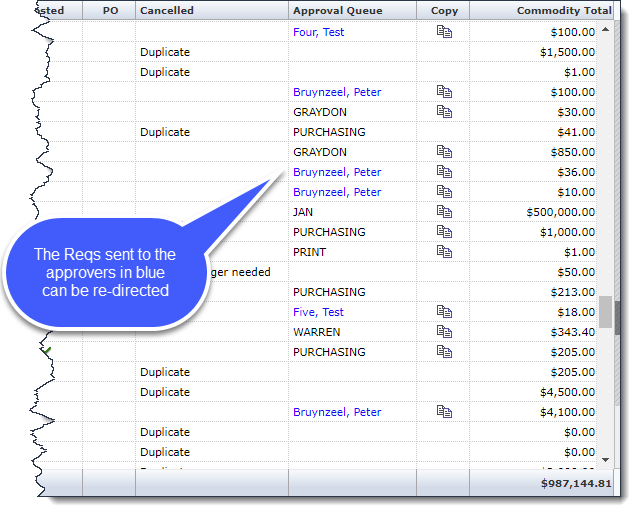
If you submitted a requisition to an approver and it is sitting idle in the Approval queue (for example, the approver is on vacation), you can change the approver if the requisition has not been posted, cancelled, or sent to Purchasing.
On the Requisitions menu, click Requisition Status. The Filter Options open.
Do one of the following:
In the Specific Requisition text box, type the requisition number.
In the Approval Queue text box, type the name of the approver.
Search for the requisition using any number of Filter Options.
Click Execute Report to open the list of requisitions.
You can only change the approver for requisitions that have a blue hyperlink in the Approval Queue column.
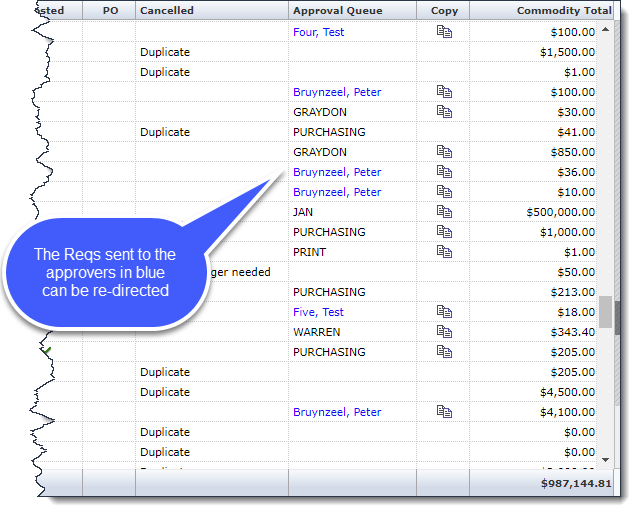
Find the requisition you want to change the approver for and click the approver with a blue hyperlink in the Approval Queue column. The Requisition Approval form opens.
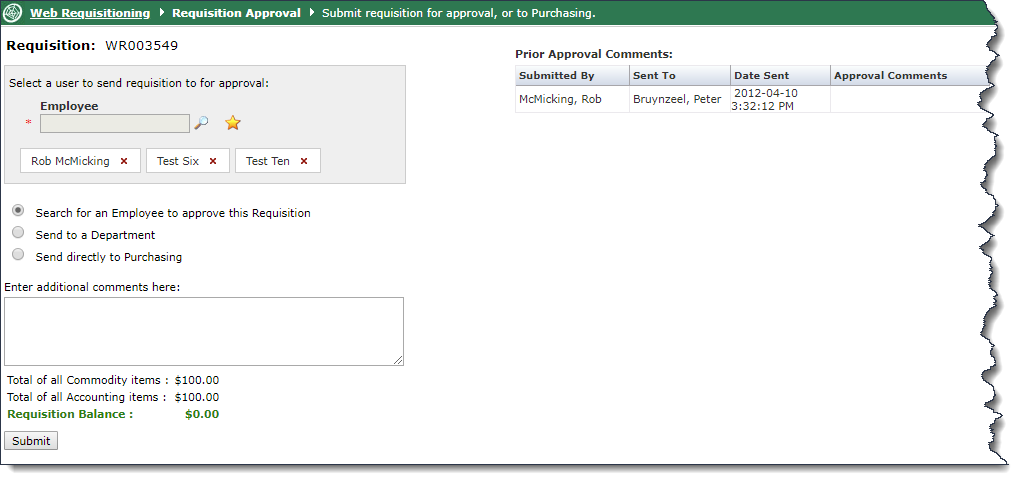
Click one of the following:
Search for an
Employee to
approve the requisition. Click  to search.
to search.
Send to a Department. Select a department from the list.
Send directly to Purchasing. Select a buyer from the list (if you have signing authority for this requisition).
You can Enter Additional comments.
Click Submit. The requisition is sent to the approver by e-mail and an approval message opens.