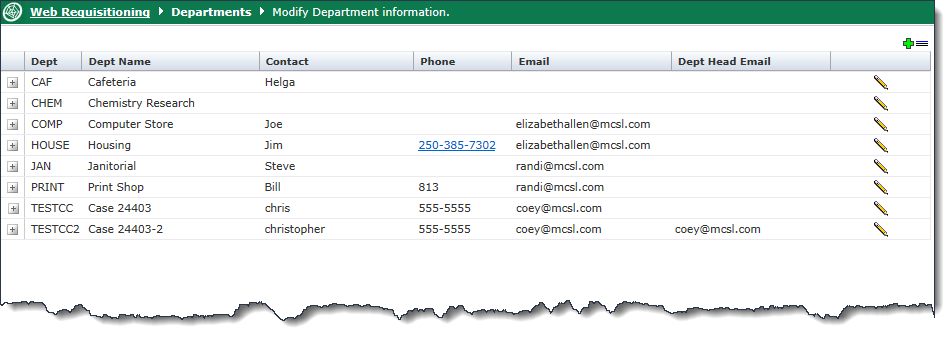
You can add departments so employees can submit requisitions for departmental review or to create internal requisitions.
Information includes, the name, contacts, phone, e-mail addresses, and accounting codes. There are also options so you can force the requisition to be sent to purchasing first, send e-mail notifications when the requisition is approved, and to create a journal voucher.
To add or edit departments:
On the Maintenance menu, click Department Maintenance.
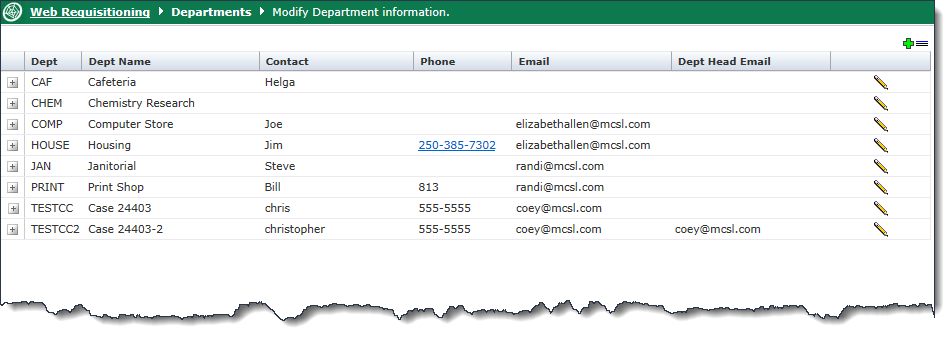
Click one of the following:
 To add
a department.
To add
a department.
 To edit a department.
To edit a department.
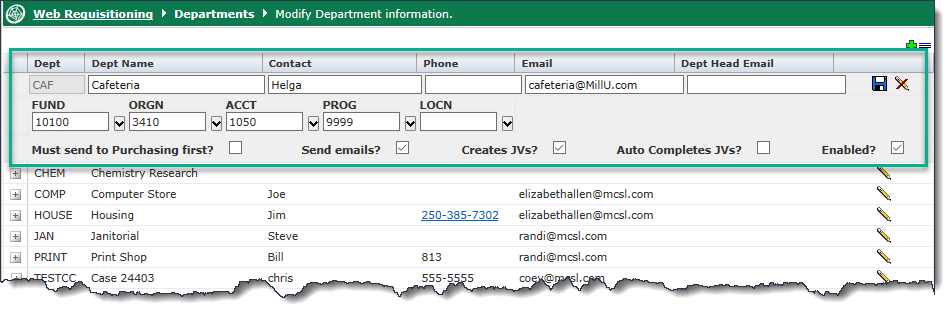
Type a shortened Department name; this field is greyed out in edit mode
Type the full Department Name
Type the Contact name for the Department (optional)
Type the Phone number of the Contact (optional)
Type the E-mail address for the Contact if you are selecting the Send e-mail check box
Type the Dept Head E-mail address if you are selecting the Send e-mail check box
NOTE: If no E-mail addresses are entered for the above steps, then all users assigned to the department who have a valid email address will be E-mailed.
From the list, select accounting codes for Fund, Orgn, Acct, Prog, Activity, and Locn. (Institution-specific.). This represents the default FOAPAL for this department and where the Revenue will post to if this department is used for charge-backs and creating an internal work order from FAST Web Req. This function is used in conjunction with the ability to create a JV based on the internal work order / charge back.
Select the check box if the requisition Must be sent to Purchasing first. Employees will not be able to send a requisition to this department
Select the check box if you want to Send e-mail notifications to the department contact and/or the department head. E-mails are sent when the requisition is submitted for approval
Select the check box to Create JVs
Select the check box if you want the JV to auto complete in the JV system. For this option to be available, you must select YES to "Create JVs"
Select the check box to Enable the department
Click save 