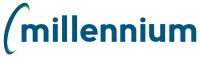
Roles are used to define the set of menus and menu options that are accessible by a given user. There are some pre-defined roles that are available, and you can define roles specific to your institution by creating your own.
In general terms, a Role indicates what end users can see and do within each of the FAST applications. Some roles are function-driven (e.g. provides additional functionality to an end user), while other roles are access-driven (e.g. based on Menu Access and determine which reports each end user has access to in each FAST application).
You can create roles specifically for your institution and assign users to those roles. The role is added to a defined set of menus and menu options. If a user's responsibilities change, new roles can be assigned to them and roles they no longer use can be removed. In some cases, these roles may also be set-up to auto-load to certain users, based on criteria as defined by the institution; this is a great way to save time, effort and also not have to remember to remove those roles when the user's responsibilities change.
Administrators can also create and manage one or more Groups Roles for sharing Pinned Reports which allows Pinned Report content to be shared among groups of users rather than relying on each user creating their own Pinned Reports.
1. Add new roles (Using the Define Roles Administration Page)
2. Add the roles to menus and menu options (Using the Menu Access Administration Page)
3. Assigning roles to users for the first time (Using the User/Role Assignment Administration Page)
MCSL has created a Master role and Baseline roles for all FAST Applications. The Master role is used by the administrator to access all menus, menu items, layout, and administration functions. The Baseline roles are used for specific functionality on reporting and entry pages.
These roles cannot be deleted. A unique ID is used for each role in the FAST applications.
Role ID |
Description |
Master Role |
|
WEBREQ_ADMIN |
Master Role with full administrative access in FAST Web Req |
Baseline Roles |
|
WEBREQ_USER |
Basic user role in FAST Web Req |
WEBREQ_REFRESH |
Can run a manual data refresh (on demand) in Web Req |
WEBREQ_DEPARTMENTS |
Departmental User Role |
WEBREQ_APPROVER |
Allows users to post to ERP without having Admin Access; to use this role it must also be added to the Configuration Settings in the 400-499 Range. |
PINNEDREPORTSGROUP_FASTWEBREQ |
Allows users to create/edit/manage Group (shared) Pinned Reports |
DEBUG_FASTWEBREQ |
Access to the Debug Tab |
DASHBOARDEDITOR_FASTWEBREQ |
Can edit and deploy any WebReq Dashboard |
VIRTUALCOLUMN_EDITOR_FASTWEBREQ |
Can edit the formula for WebReq Virtual Columns |
VIRTUALCOLUMN_PUBLIC_FASTWEBREQ |
Can create/update Public Virtual Columns in WebReq. |