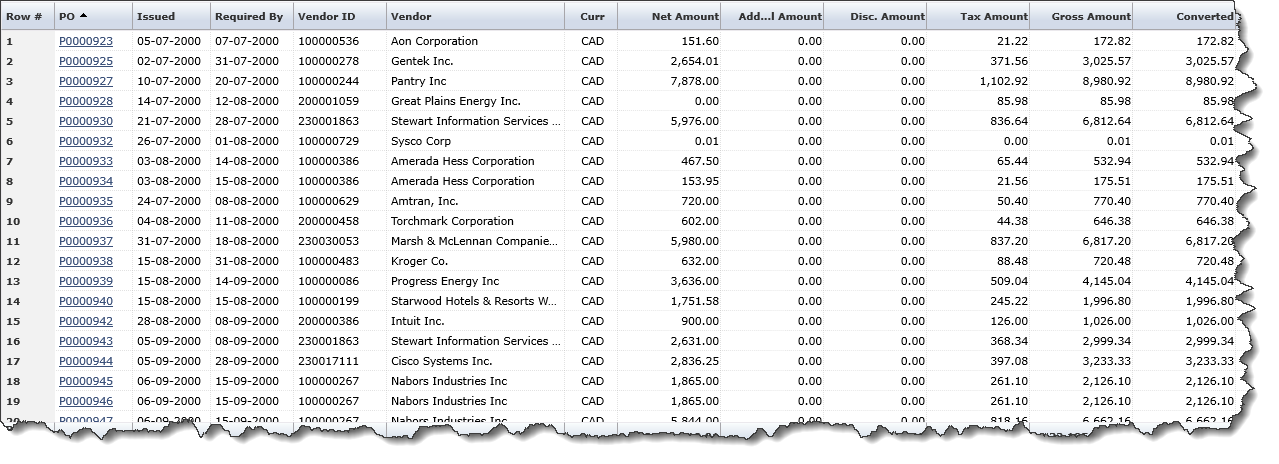
There are several reports in Web Requisitioning, including the PO Query, PO Detail Query, and Receiving.
These instructions specifically explain how to create a PO Query report, however, the same procedure applies for most Web Requisitioning reports.
On the Reporting menu, click PO Query.
Select at least one filter and click Execute Report. The datagrid lists the records in your report based on the selected filter options.
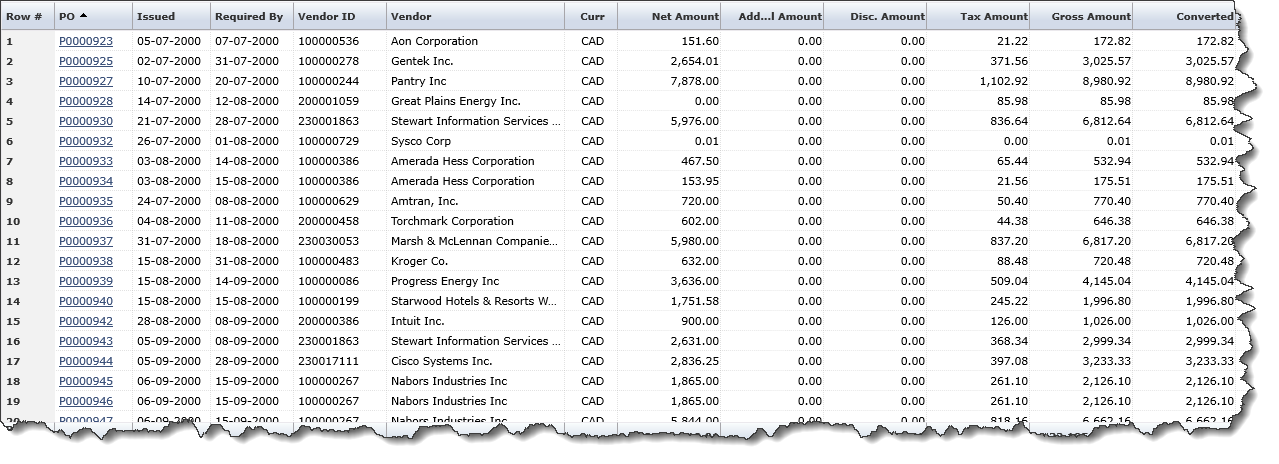
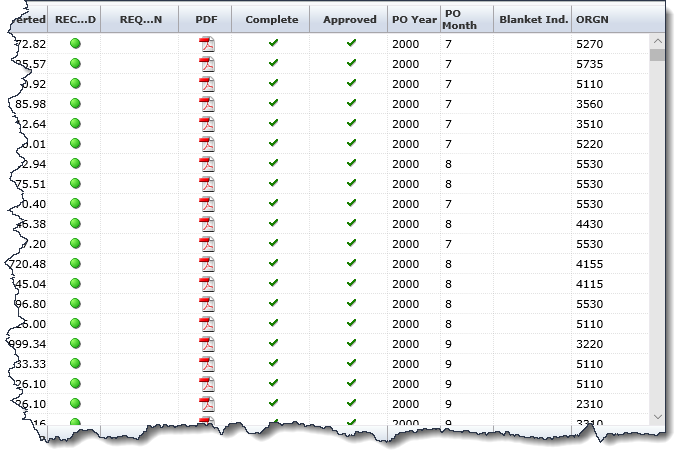
Click the PO number to link to the PO Detail Query page.
In the PDF column, click the icon to open a PDF of the purchase order.
Click the button in the REC...D column to drill down to the Receiving Detail
Use custom column filters.
Set up data for a graph and then create a graph.
Save your report or graph as a pinned report.
View or create page specific notes.
Change the way you display records in a report.
Export the data on the page into a PDF report.
Export the data to Excel (totals at the bottom of the report will be in the Excel worksheet).
Export the data in XML format.